


Unblocked for Slack
Trained on the systems you use, Unblocked provides the answers you need so you can minimize disruptions and spend more time writing code.
Get answers about your codebase in Slack
For a lot of engineering teams, Slack is a primary place where dicussions about work happen.
Unblocked is a virtual member of your team that can answer questions about your codebase, just like any teammate would.
To ask a question, simply mention @Unblocked in any public channel to elicit a response.
Use Unblocked to support questions from your customers from your open source community, and make sure everyone has the same shared knowledge.
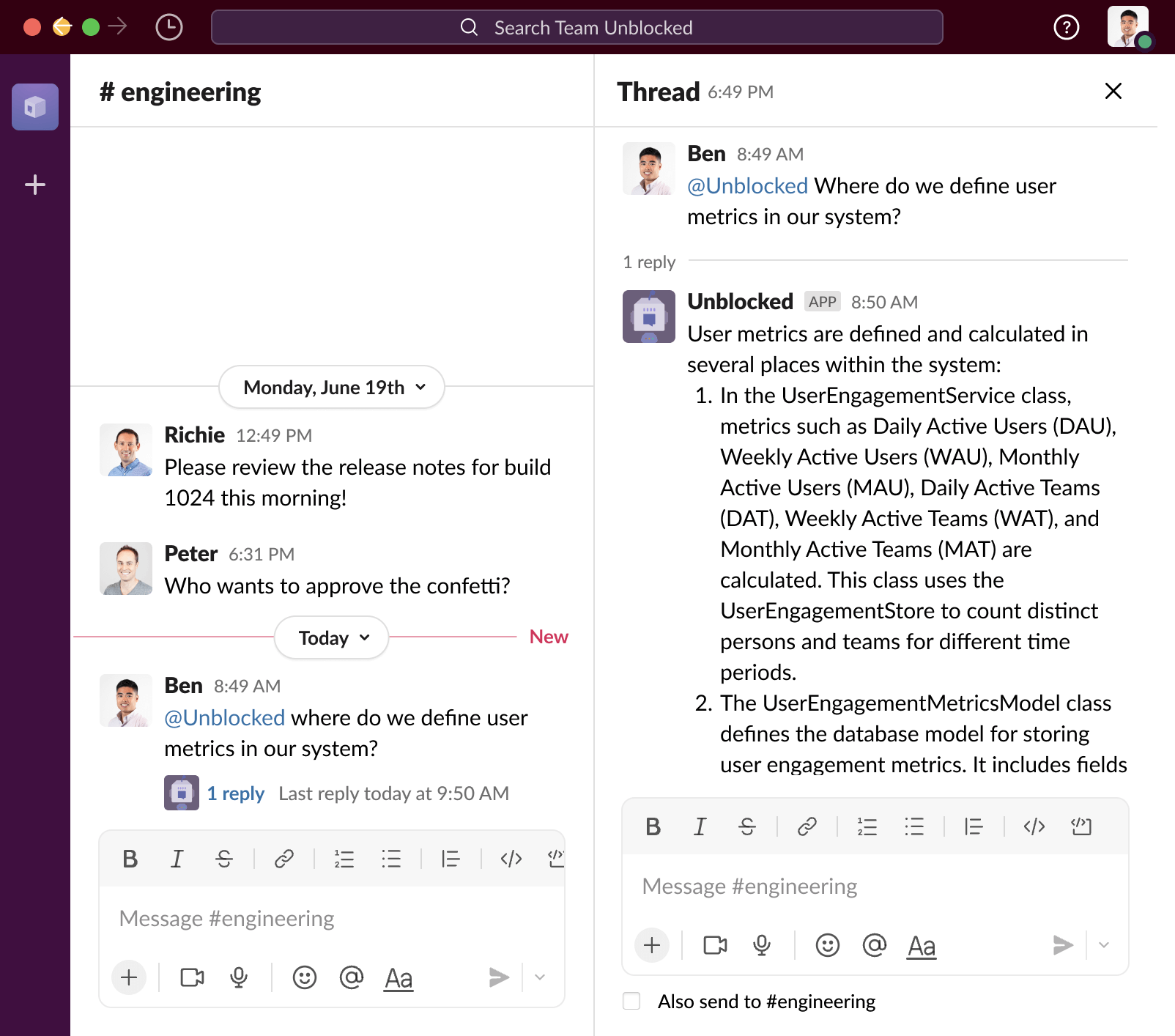
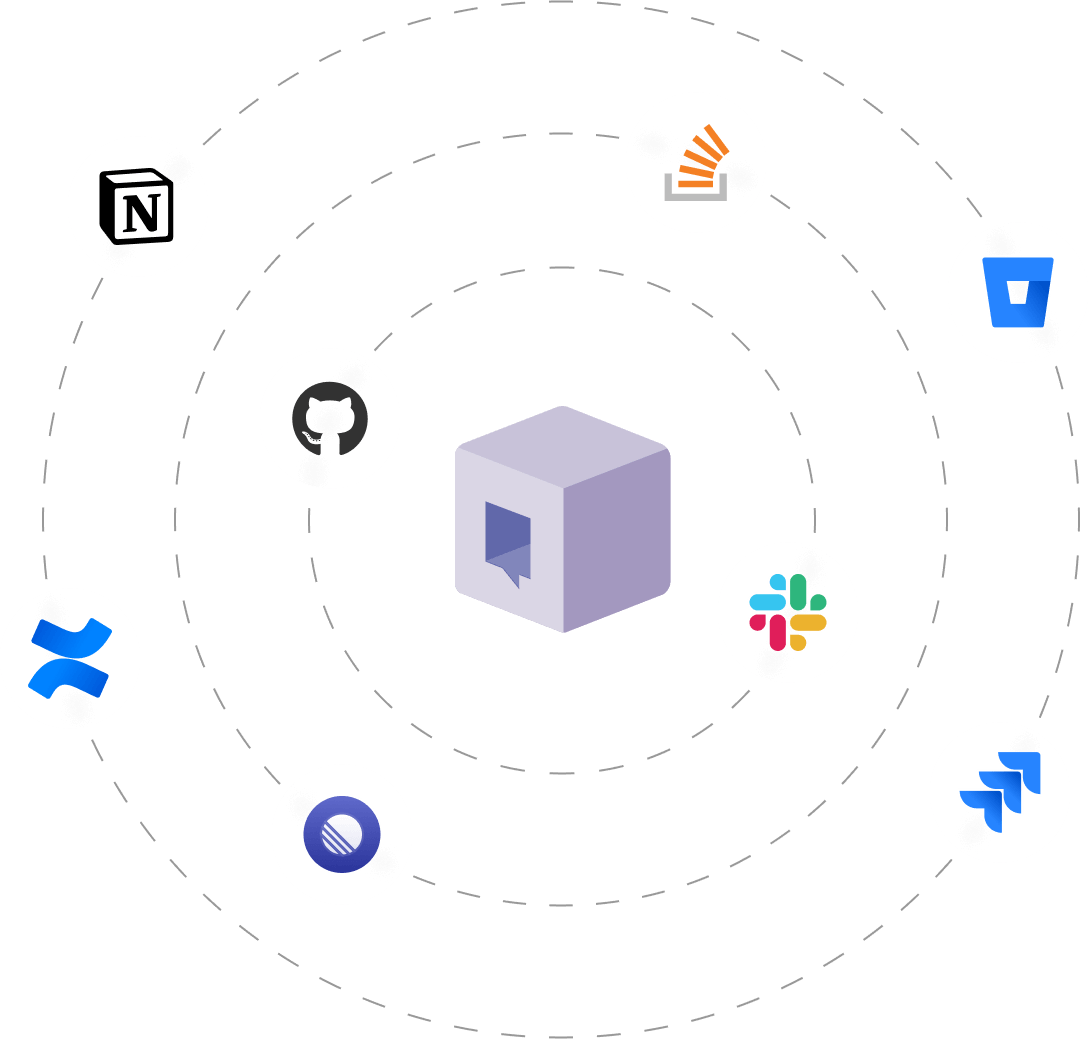
How does it work?
Unblocked uses connections to the systems used to build your application and optimized LLMs to help you understand the nuances and specifics of your codebase — how it works, why it was written, and why it works the way it does.
You can ask Unblocked questions that are specific to your application, such as:
- Where do we decide whether to store user history in cache?
- How do I run our landing page locally?
- Why do we store partial user sessions in the AuthZ service?
Disclaimer: Unblocked utilizes LLMs to generate responses, which may result in occasional inaccurate or nonsensical responses.
Get started by signing in with your GitHub or Bitbucket account and choosing the repositories you want to connect.
Find Slack from the list of integrations and click “Connect”.
Log in with your Slack account and allow access to your workspace.
On the Unblocked dashboard, specify channels you want Unblocked to reference for any questions asked.
When you're finished, click “Save Settings”. This will invite Unblocked to the channels you've specified.
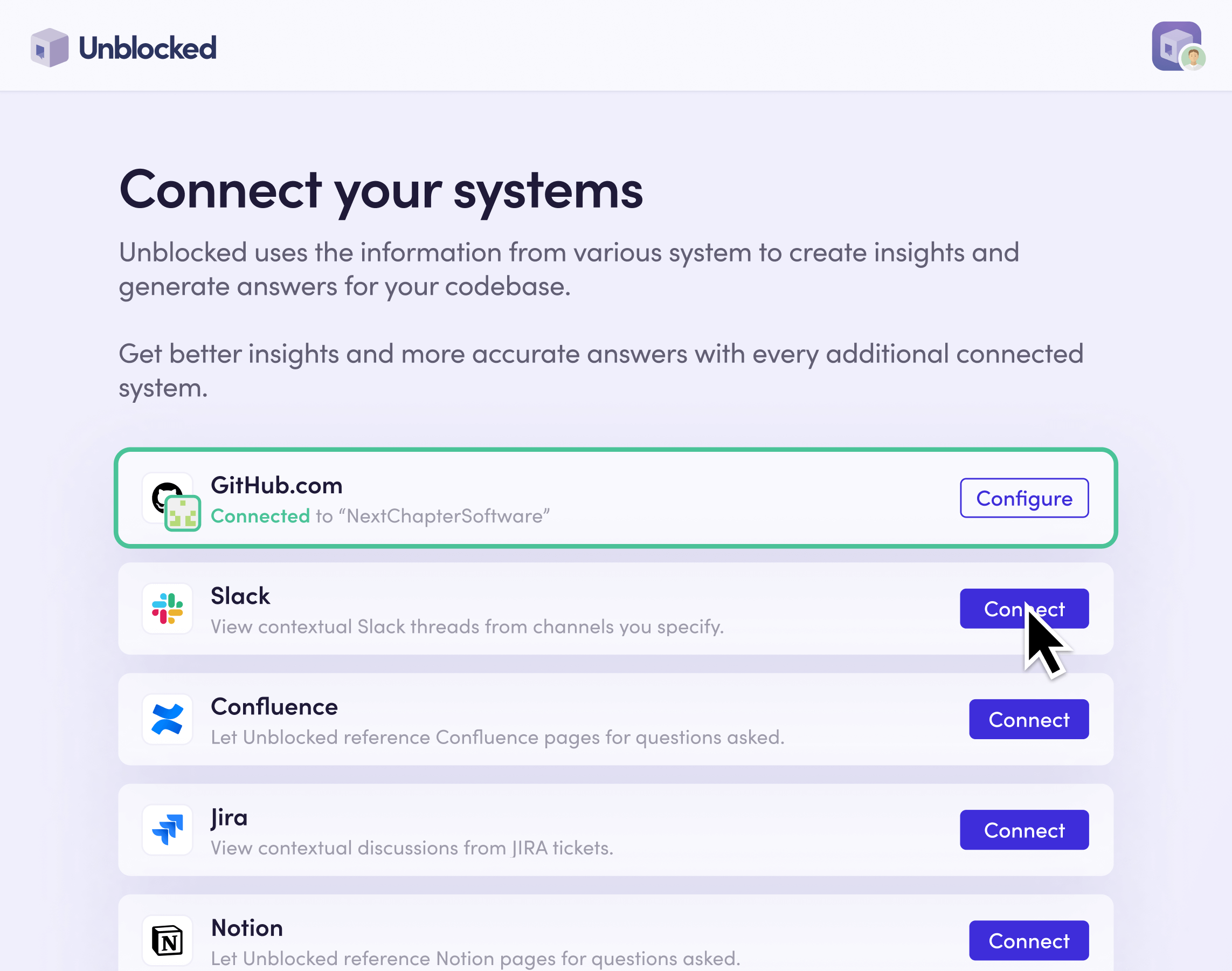
You can ask Unblocked a question by simply mentioning @Unblocked. Your response will be sourced from the repositories and integrations you've connected, like Slack.

At any time, you can manage which channels Unblocked references for questions asked by going to the Slack integration settings on the Unblocked dashboard.
In the left navigation, expand “Integrations” and click on “Slack”.
Modify the list of channels you want Unblocked to reference for questions asked.
When you're finished, click “Save Settings”.
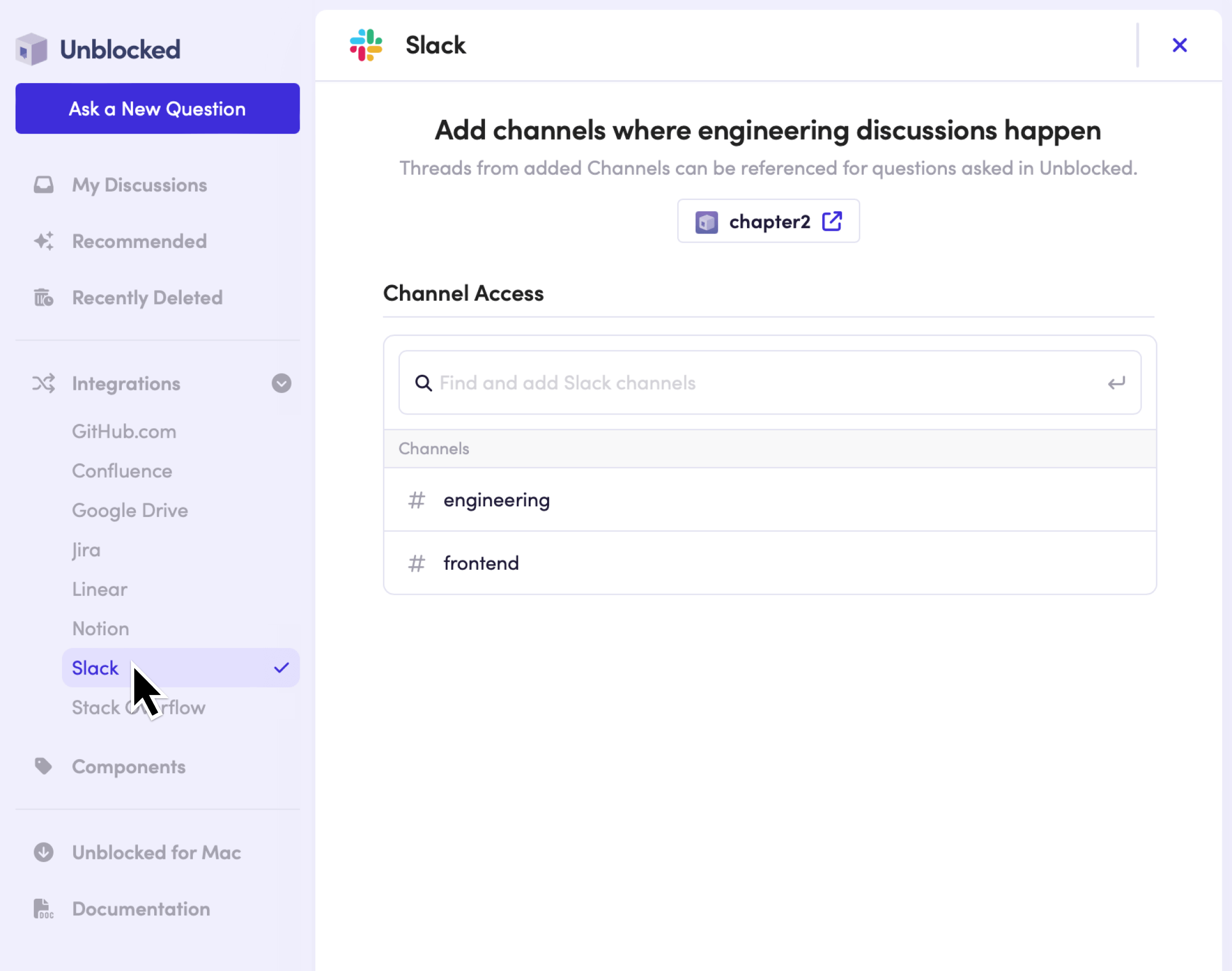
Get started by signing in with your GitHub or Bitbucket account and choosing the repositories you want to connect.
Find Slack from the list of integrations and click “Connect”.
Log in with your Slack account and allow access to your workspace.
On the Unblocked dashboard, specify channels you want Unblocked to reference for any questions asked.
When you're finished, click “Save Settings”. This will invite Unblocked to the channels you've specified.
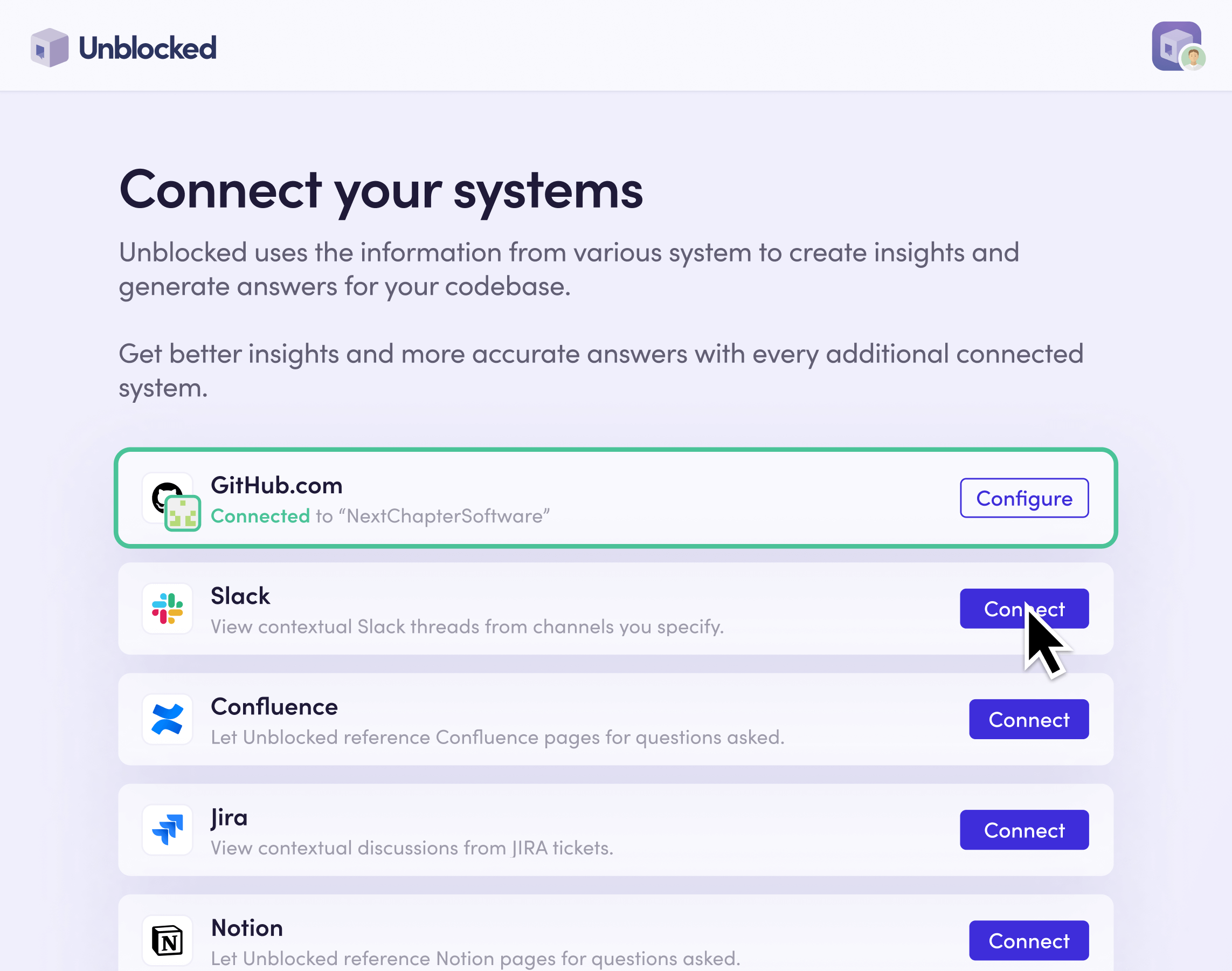
You can ask Unblocked a question by simply mentioning @Unblocked. Your response will be sourced from the repositories and integrations you've connected, like Slack.

At any time, you can manage which channels Unblocked references for questions asked by going to the Slack integration settings on the Unblocked dashboard.
In the left navigation, expand “Integrations” and click on “Slack”.
Modify the list of channels you want Unblocked to reference for questions asked.
When you're finished, click “Save Settings”.
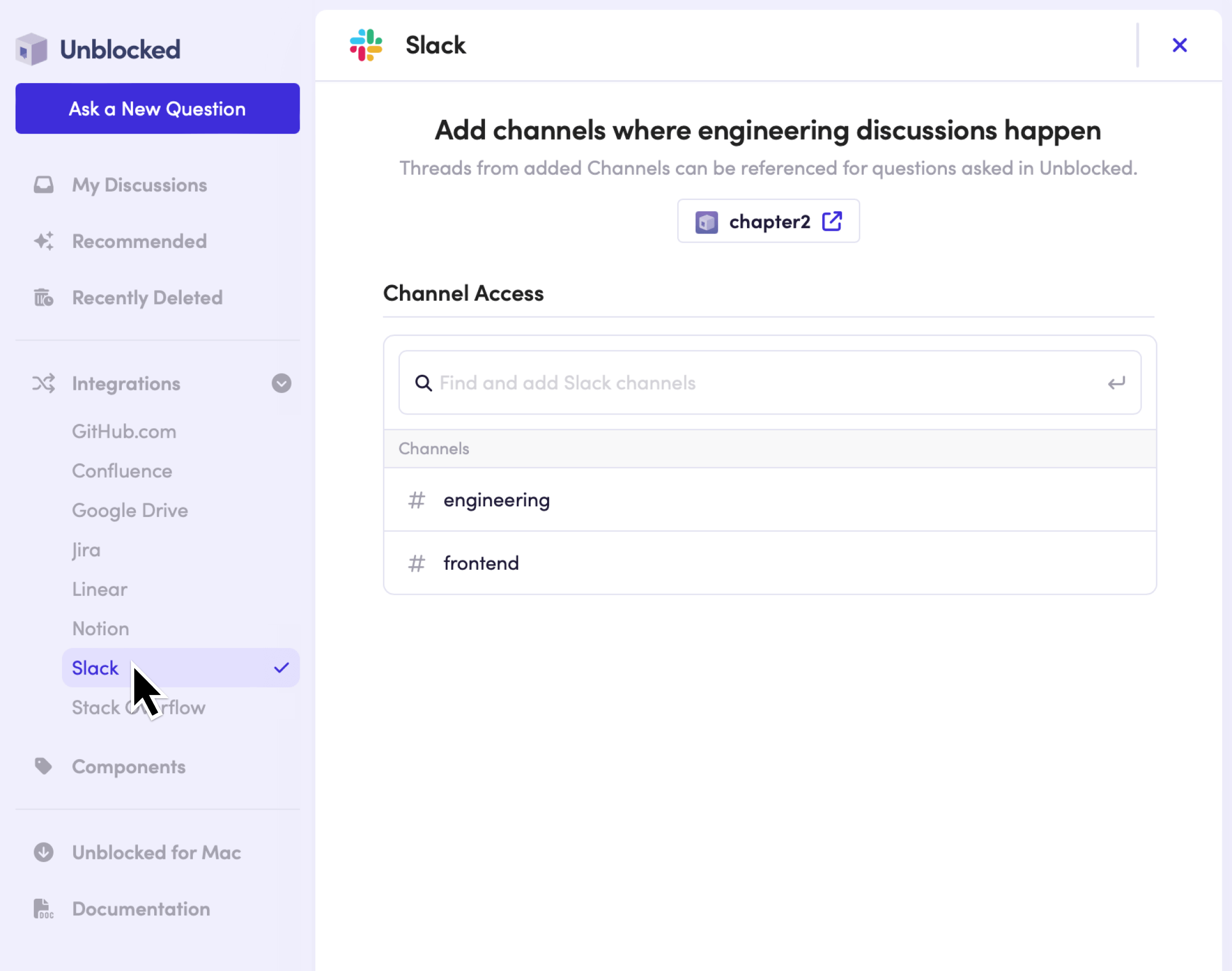
Get started by signing in with your GitHub or Bitbucket account and choosing the repositories you want to connect.
Find Slack from the list of integrations and click “Connect”.
Log in with your Slack account and allow access to your workspace.
On the Unblocked dashboard, specify channels you want Unblocked to reference for any questions asked.
When you're finished, click “Save Settings”. This will invite Unblocked to the channels you've specified.
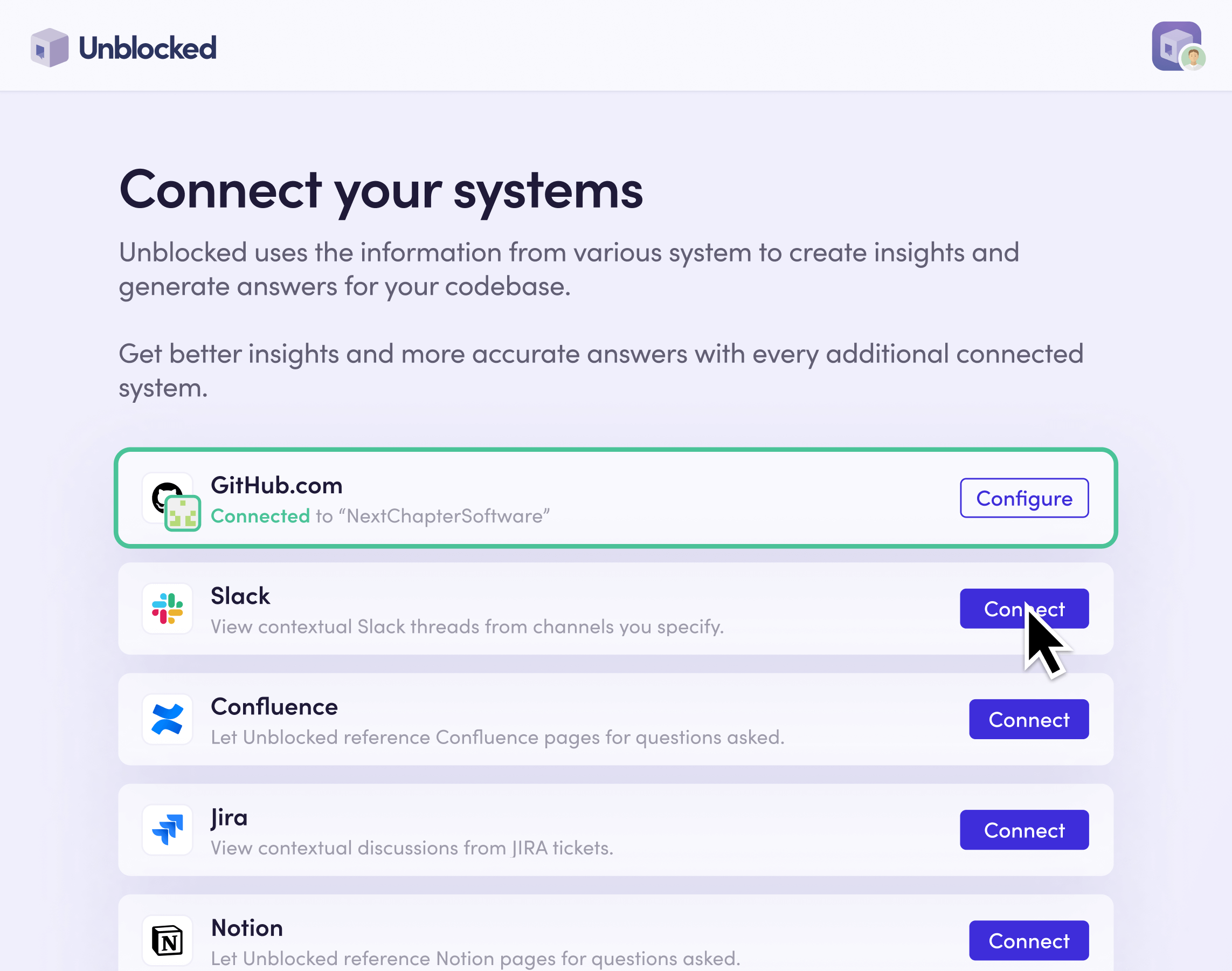
You can ask Unblocked a question by simply mentioning @Unblocked. Your response will be sourced from the repositories and integrations you've connected, like Slack.

At any time, you can manage which channels Unblocked references for questions asked by going to the Slack integration settings on the Unblocked dashboard.
In the left navigation, expand “Integrations” and click on “Slack”.
Modify the list of channels you want Unblocked to reference for questions asked.
When you're finished, click “Save Settings”.
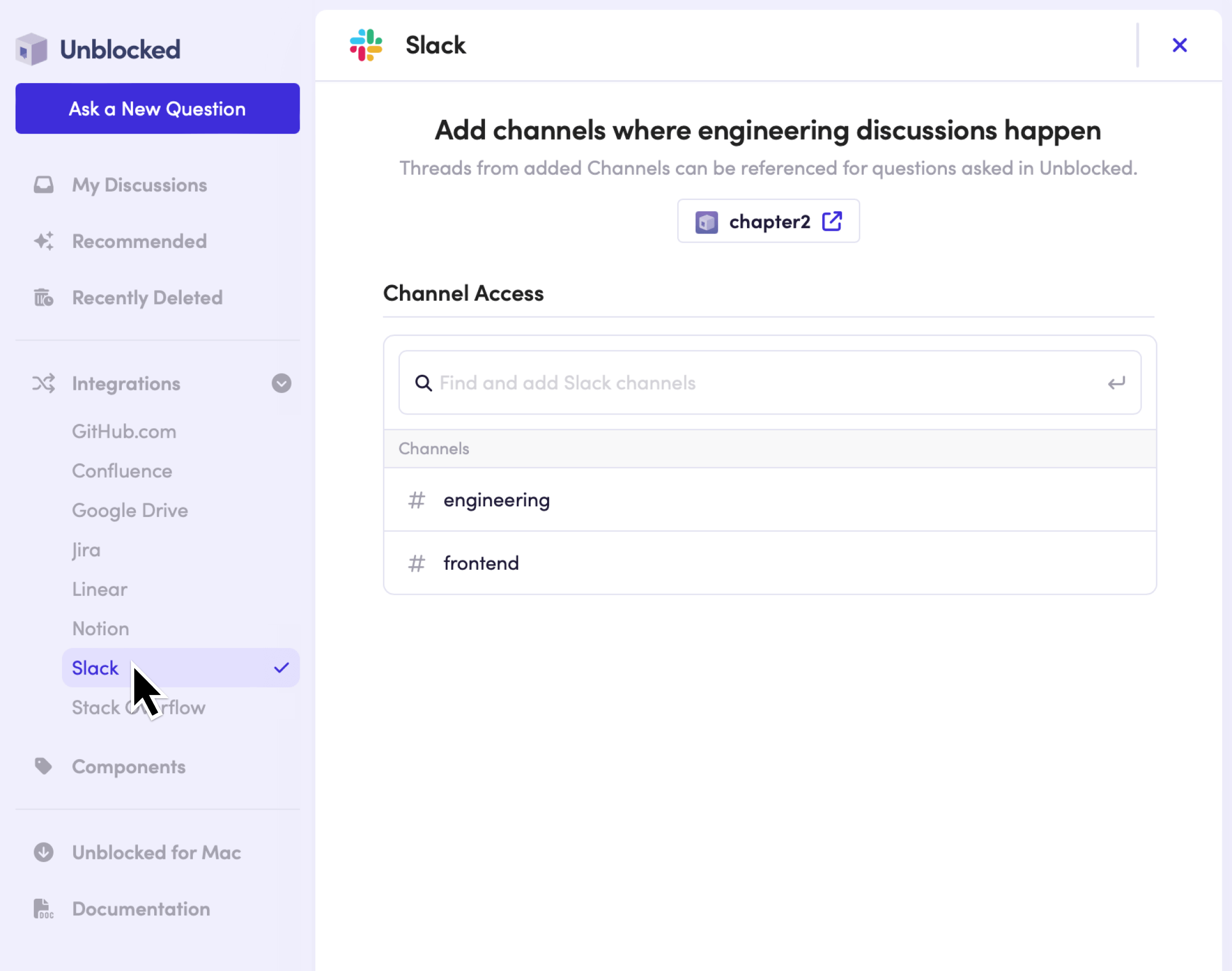
Get started by signing in with your GitHub or Bitbucket account and choosing the repositories you want to connect.
Find Slack from the list of integrations and click “Connect”.
Log in with your Slack account and allow access to your workspace.
On the Unblocked dashboard, specify channels you want Unblocked to reference for any questions asked.
When you're finished, click “Save Settings”. This will invite Unblocked to the channels you've specified.
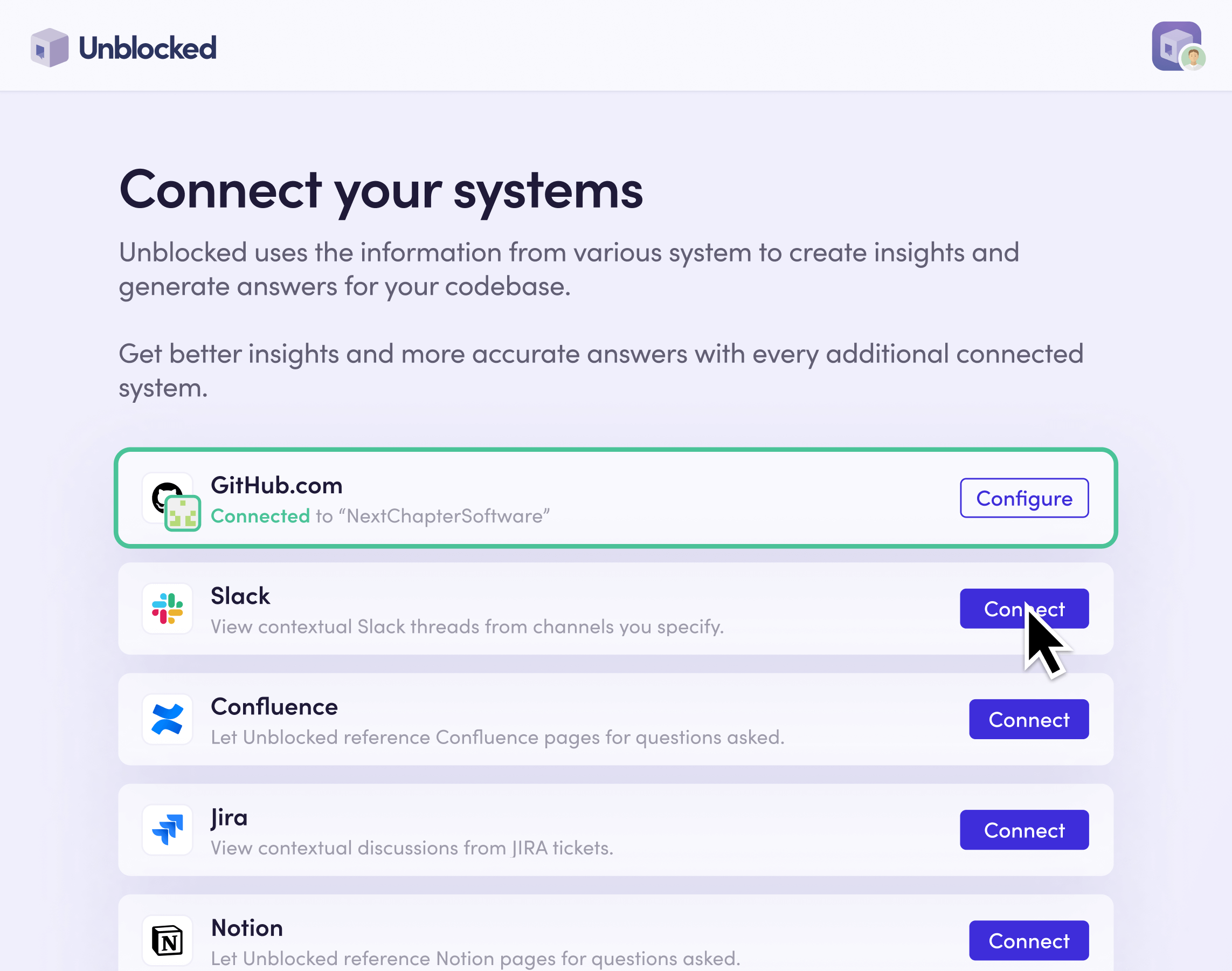
You can ask Unblocked a question by simply mentioning @Unblocked. Your response will be sourced from the repositories and integrations you've connected, like Slack.

At any time, you can manage which channels Unblocked references for questions asked by going to the Slack integration settings on the Unblocked dashboard.
In the left navigation, expand “Integrations” and click on “Slack”.
Modify the list of channels you want Unblocked to reference for questions asked.
When you're finished, click “Save Settings”.
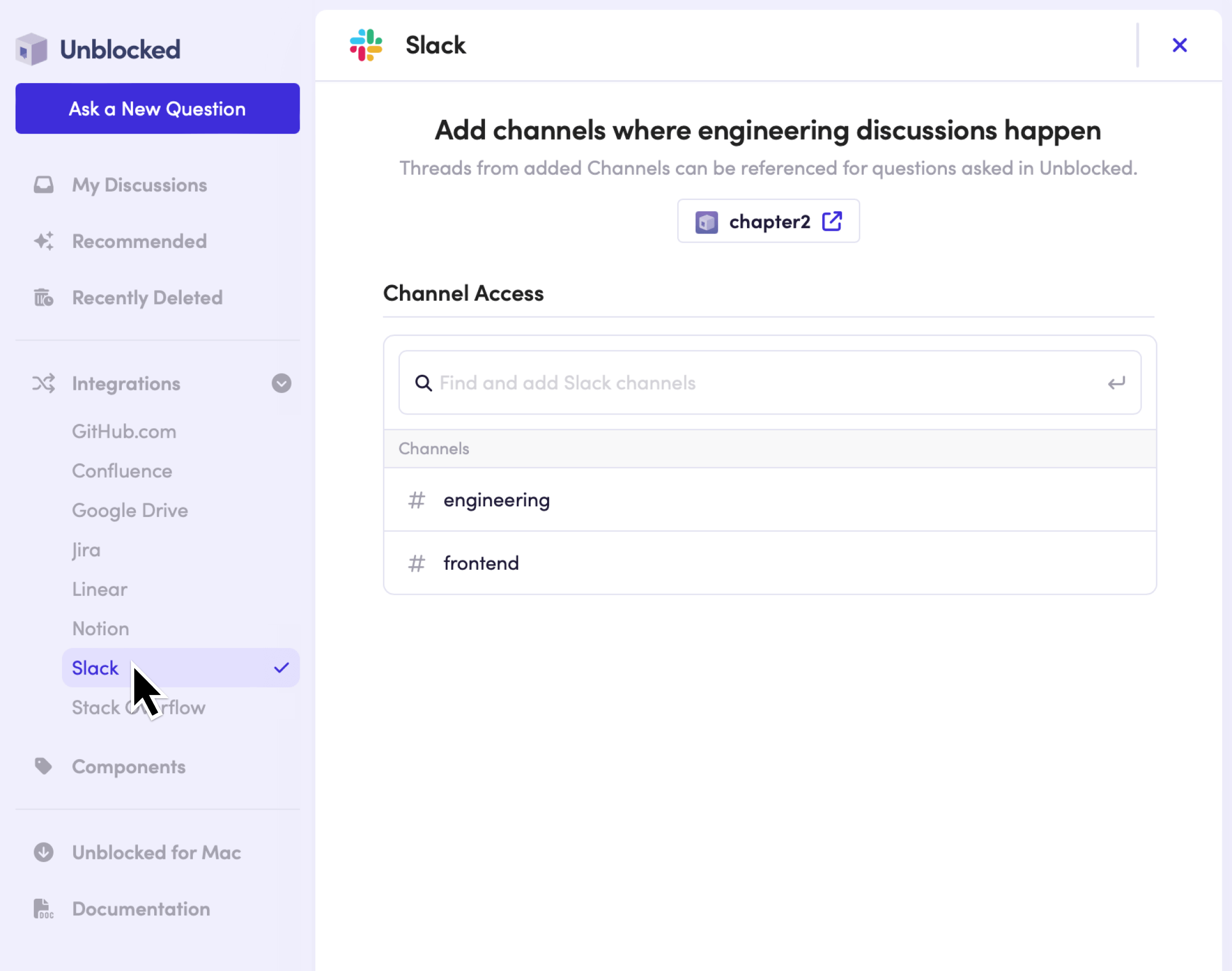
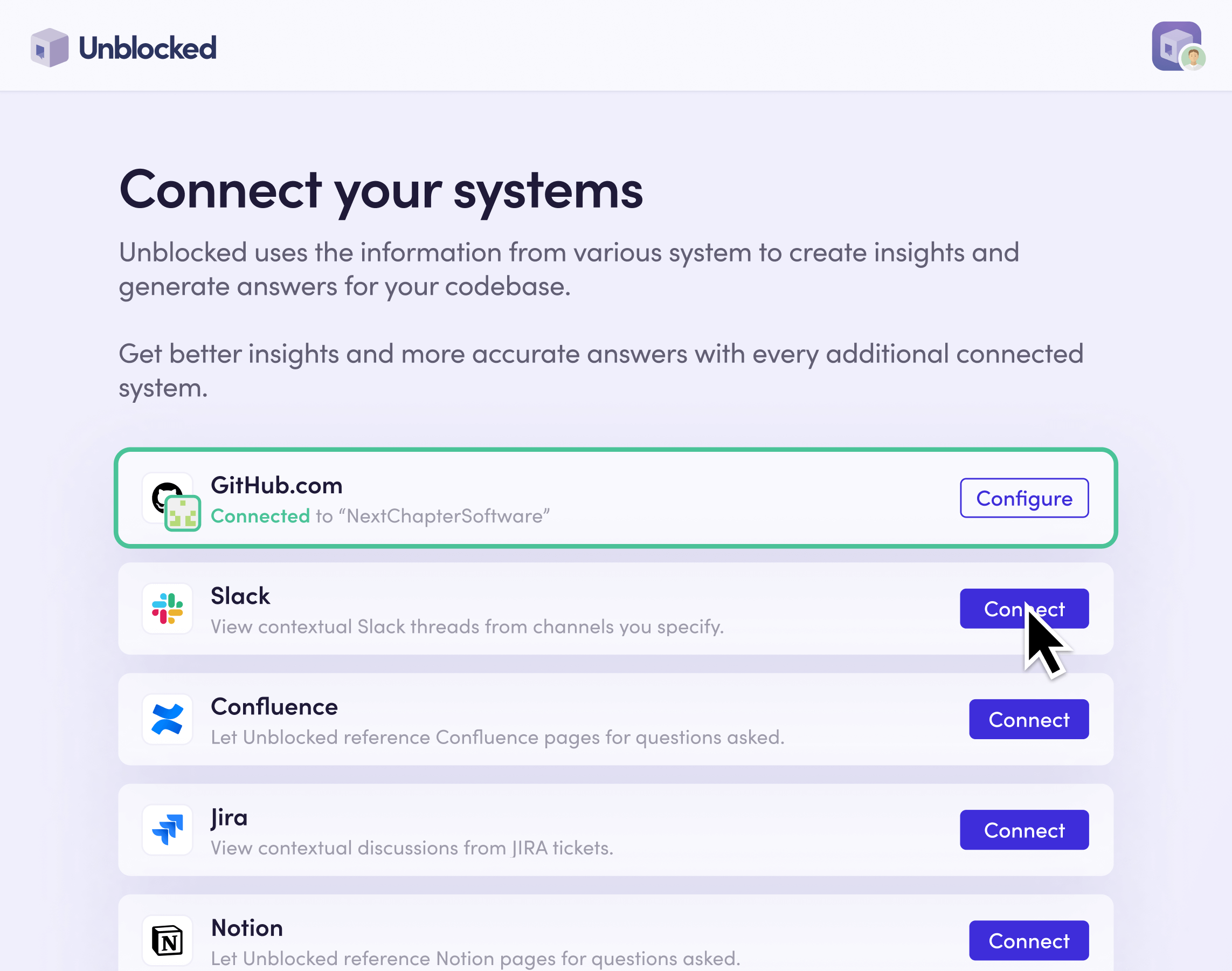

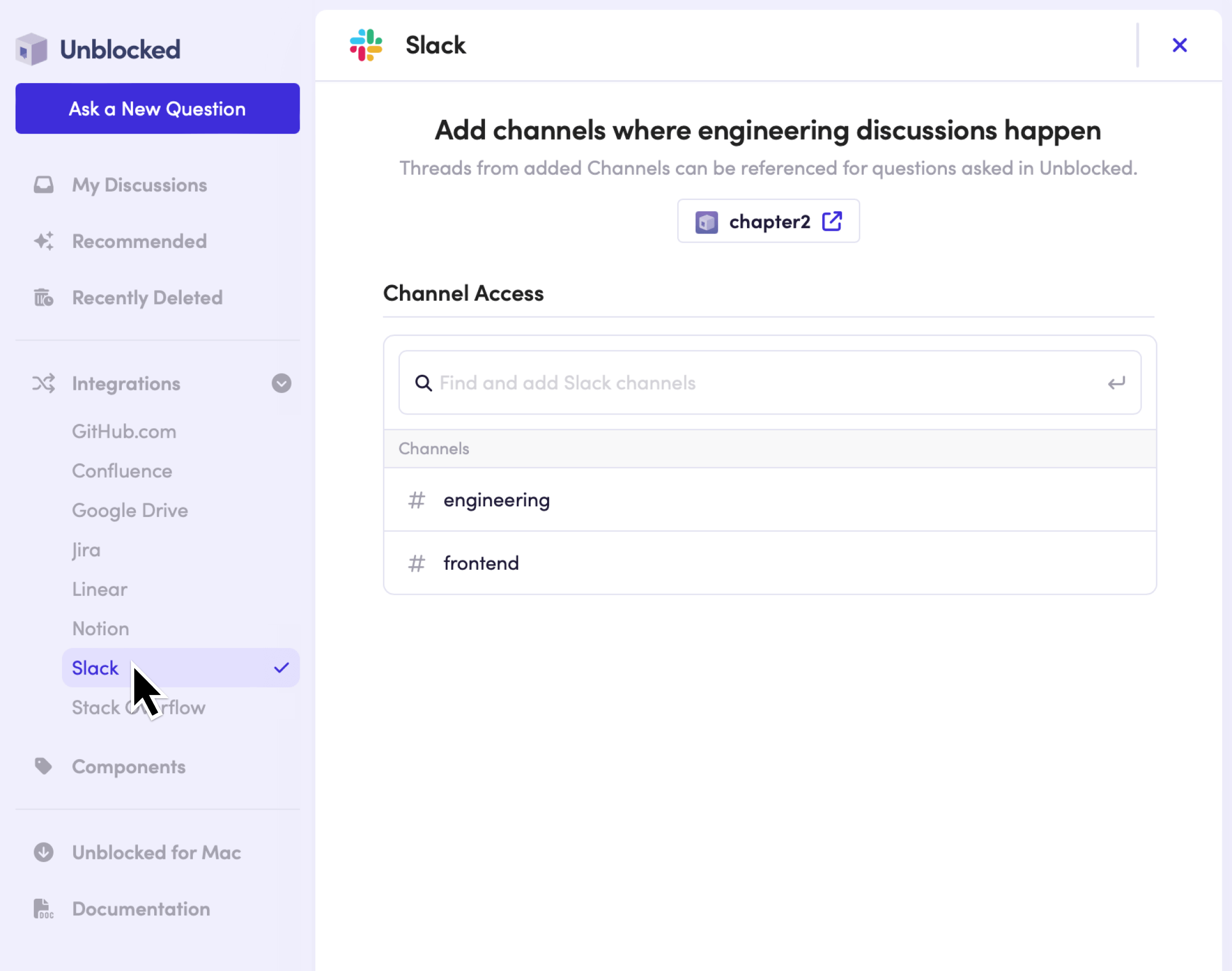
Ready to get started?
Start by signing in with your GitHub or Bitbucket account.
